
How to use email function on the Z.com Web Hosting server
Tuesday February 2nd, 2016 Web Hosting, Z.com NewsHi! This is Z.com editorial team.
Ever wanted to have more space in your email account when you use free email services?
Or ever wanted to make your own email address instead of "xxx@gmail" or "xxx@hotmail"?
Z.com Web hosting server can help you make your original email address with large disk space.
In this article, we'll focus on how to use email function on the Z.com Web Hosting server.
●1 When creating email account with the shared domain
The shared domain that you entered when adding the Z.com Web Hosting server(shared server) can be used for your mail address.
*Z.com's shared domain will be [XXXX@webstarz.com].
1-1. Log in to the control panel, move to the "Web Hosting" page,
and select the shared server that has already added to enter the server admin page.
*If you are the first time user, please check how to add a shared server from following link.
Settings for adding a new Web Hosting server at Z.com
1-2. To move to the email admin page on the cPanel®, click on the "Mail login" button.
*Z.com provides cPanel®, which is the world's most popular control panel.
1-3. cPanel® offers three kinds of email applications -horde, roundcube, and SquirreMail- as default.
To set as your default email application, click on the "Set as Default" just below the application logo you would like to use.
To start using the application, click the application's logo image you'd like to use.
●2 When creating email account with the unique domain
2-1. Log in to the control panel, move to the "Web Hosting" page,
and select the shared server that has already added to enter the server admin page.
2-2. To move to the cPanel® admin page, click on the "cPanel® login" button.
2-3. Select the "add-on domain" under the "Domain" to set up the unique domain with an email account.
*To see how to set up the unique domain with an email account, please check the following link.
Domain Setup with z.com
2-4. Go back to the cPanel® top page, select the "Accounts" under the "Email" to move to the email setup page.
2-5. The email setup page will appear.
・ Email:
You can create your account with your favorite character strings.
・ Password:
The length can be 5 to 255 characters. As you enter the password, "Password Strength" will be displayed below. Avoid a password that's too simple,
such as "12345" or "55555".
・ Password(Again):
Your password is important. Please re-enter to make sure the password you entered above is correct .
・ Mailbox Quota
For Zero plan, 20 email accounts can be created for a single domain.
You can specify the size of the data storage for each email account. Z.com Web Hosting Zero plan offers 10GB.
Click on the "Create Account", and you're good to go.
*Account information you have just entered will be desplayed just below the "Create an account" button. If you click "Access Webmail," selected email admin page will appear.
Have you successfully set up your email account?
We'll focus on the cPanel®'s email function on different occasion.
---------------------------------------------------------------------------------------------------------------------------------------
Thank you so much for reading this article.
We'd like to send you relevant and insightful information about Domain, Shared Hosting, WordPress Hosting and Cloud Hosting.
If you have any comments or request, please feel free to contact us.
Have a great day!
Recommended Articles for you
-
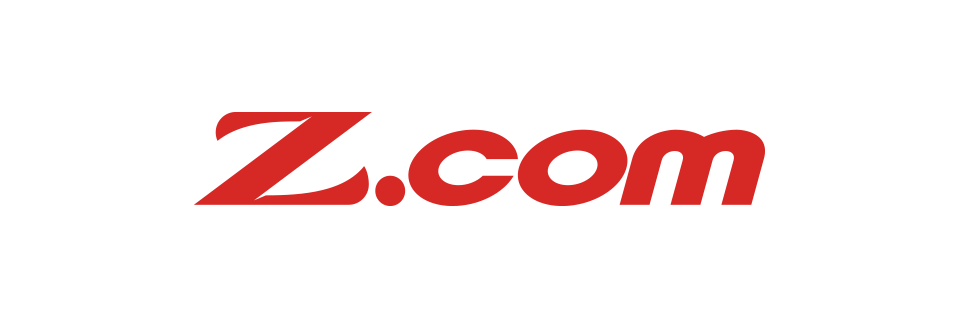
【for Malaysia Web Hosting Campaign】
SIGN UP BONUS + FIRST CHARGE BONUS =up to RM400(132SGD)! Campaign, Notification, Web Hosting, Z.com News Friday January 15th, 2016
-

Let's get started on your website at Z.com! ③-3 Settings for adding a new Web Hosting server
Notification, Web Hosting, Z.com News Wednesday January 13th, 2016
Do not have missed that article?
-
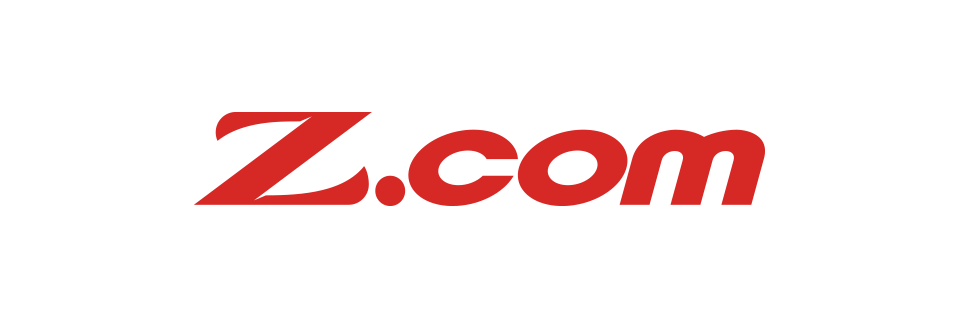
-

-

-
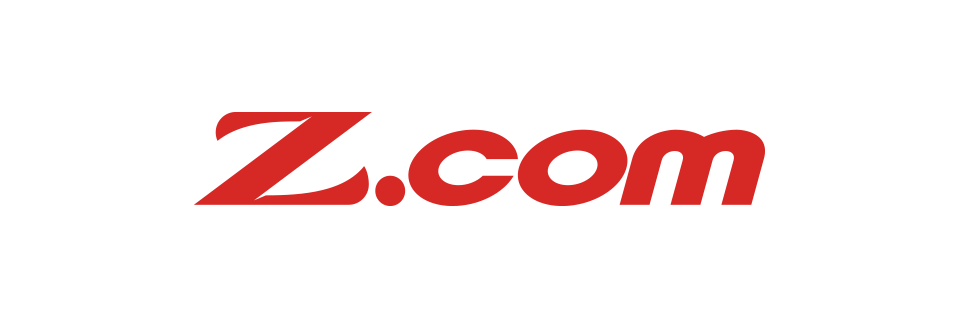
【for Malaysia Web Hosting Campaign】
SIGN UP BONUS + FIRST CHARGE BONUS =up to RM400(132SGD)! Campaign, Notification, Web Hosting, Z.com News Friday January 15th, 2016





